Now that you are blogging (you are right?) something you will want to know is how many visitors you are getting to your blog posts. There is no point in writing posts if no one is reading them!!
So how do you know how many people are actually going over to your blog?
Today I will explain how to do this!
First of all you should know what we are about to do is learn about website analytics – thats a scary word for some people I know, but I will make it as simple as possible for you.
To be able to view the statistics for your blog visitors you need to add a piece of code to your site. We will be doing this with a PLUGIN.
Plugins are basically very handy ways to add extra tools and features to your blog (and wordpress has millions of them). Using Plugins means you don’t have to figure out anything to do with adjusting the HTML code that makes up your site. See I told you Plugins were handy!
The Plugin we are going to use for your site analysis is called Site Kit. I have used this many times and it is very easy to use, but also powerful. As it is from Google, this means it will also help you to get permission to add Adsense Monetisation to your site later.
Search For Plugin
The first thing you need to do is search for the plugin itself. To do this click on the Plugin Tab on the wordpress dashboard, and then click on Add New at the top of the Plugin page:
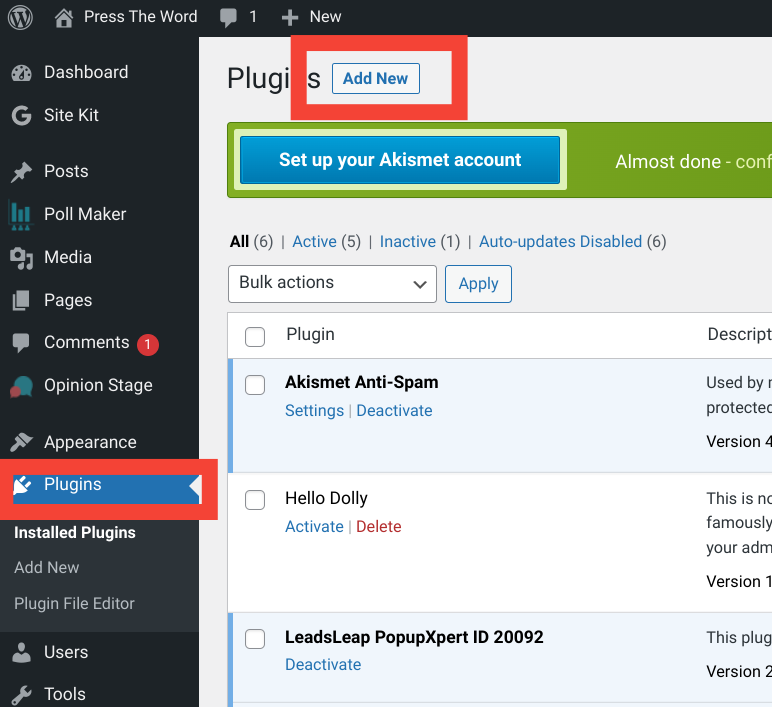
On the Add New Plugin Page you search for Site Kit and it will come up in the results underneath:
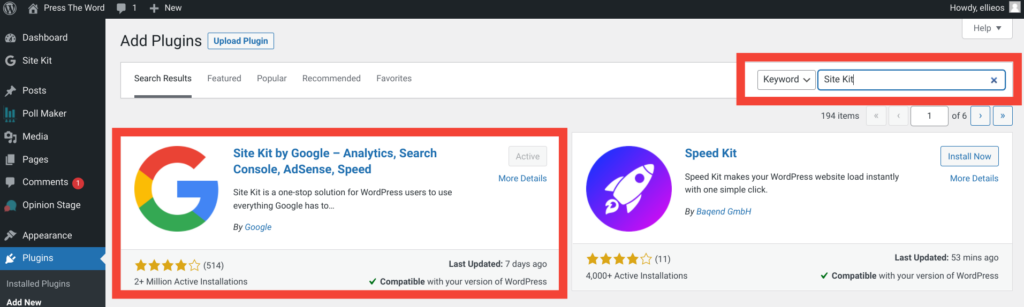
As you can see in the image above my site has Site Kit as an active Plugin already. You will see an Install Now button where it says active on the screenshot. Click on that to install the plugin to your WordPress site, then click on the Activate button when it shows.
When you have installed and activated Site Kit you will see the notification below:
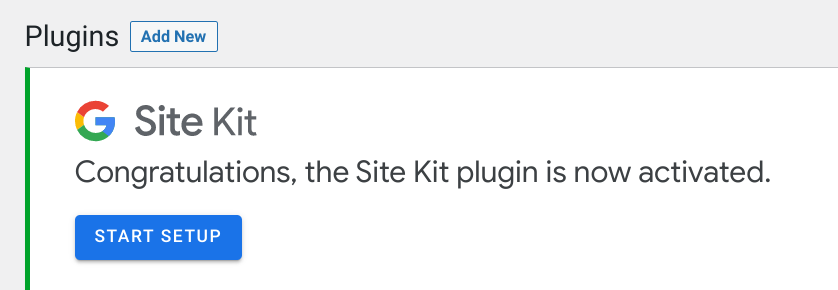
Setting Up Site Kit
There are a few steps to follow to set up Site Kit, but it is all very simple. You will need to give permission for the Plugin to collect data (or it won’t be able to tell you how many people visit your blog), and you will also need to connect it to a google (gmail) account.
Personally I also recommend connecting Google Analytics when setting up Site Kit. You will have to sign in to your Google account for this:
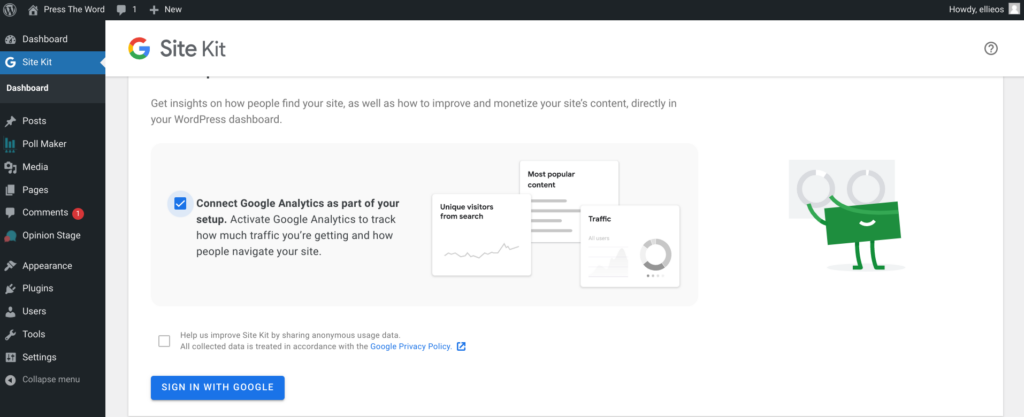
While setting up Site Kit you will be directed about exactly what is happening and you have to allow each step. Just keep following the guidance until you get to the “Congrats” Notification!
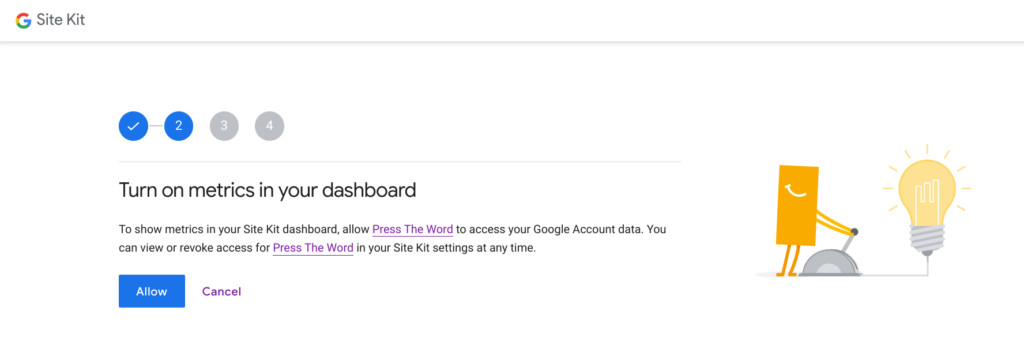
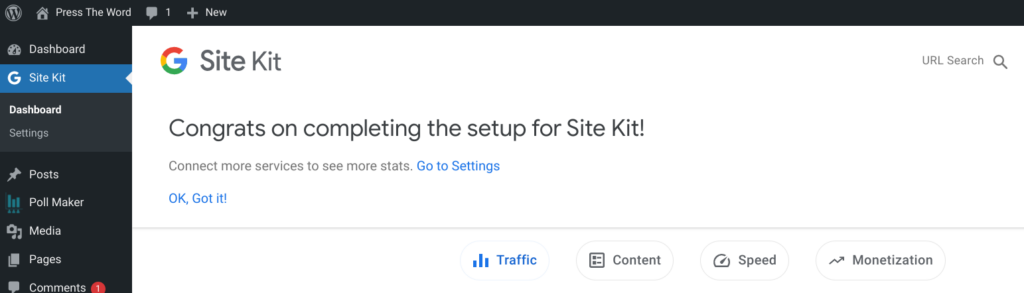
After installing Site Kit you will see it as a new item on your WordPress Dashboard. Click on this to open the new Site Kit dashboard and you will see it has started working on gathering data. It will take a few hours or possibly overnight before this part of the set up is complete.
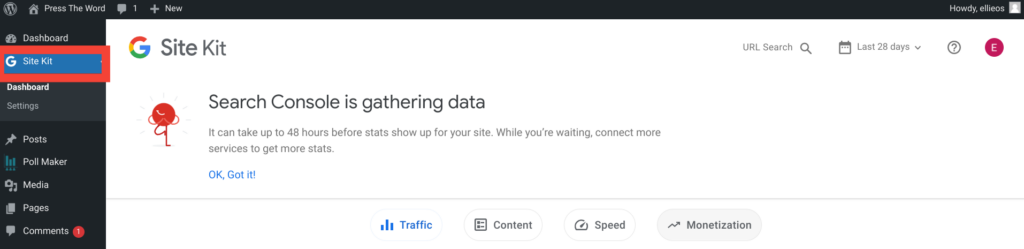
Congratulations, you have now installed your first Plugin!
I will write another post about Site Kit and how to use it…..
Ellie xx
Great info Ellie, never heard of site kit, but have installed it and look forward to seeing how many visitors I can get to my website!
Done 🙂
Hey Ellie,
This is another good reason to be here.
All installed and ready to go.
Cheers
Ah great stuff, I think you will enjoy learning about this one!!
I see in your pics you have an add on of Leads Leap popup expert id 20092 I am assuming this is your list building popup. how do we add this plugin