I am really enjoying the requests for info and guidance that I am getting from my readers…… It really helps me to create content that I know is useful for you. Do keep asking when you come across something you want to know how to do.
Today I am going to let you know how I added the “Don’t Miss A Post” form to my blog.
Those who have been reading several of my posts will notice that it is the same form on every page. I have set up my blog in a way that adds this form automatically to every post I publish. Its a great way to build your contact list, and I highly recommend you add something similar.
Create the Form
The first thing that you need to do is to create the actual form itself. I did this by using the Form/Popup Creator in Leadsleap. This tool comes free for all Leadsleap members and is extremely useful for bloggers. If you haven’t joined the site yet you can do so using the link below:
To create the form just click on the Form/Popup Creator option in the side menu, then click on Add A New Campaign Button:
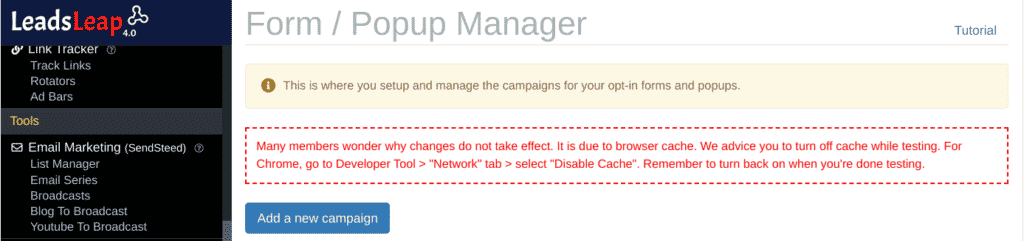
The first thing you will have to do is to give the form a name. I suggest you use “Don’t Miss A Post” to make it easy to recognise.
When its been named you need to click on the add a new form to start button:
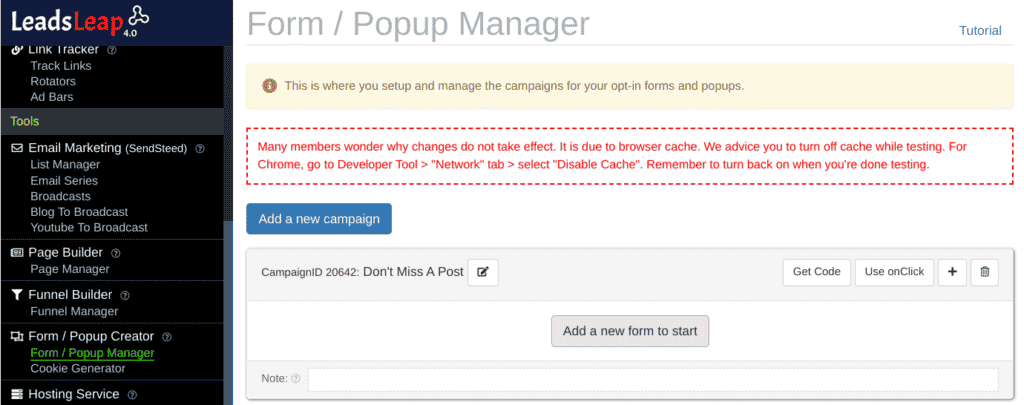
This time instead of providing the code to import my form, I thought you might like to learn about creating the form for yourself. Its quite easy really. So click on the add a new form, and then click on launch editor button.
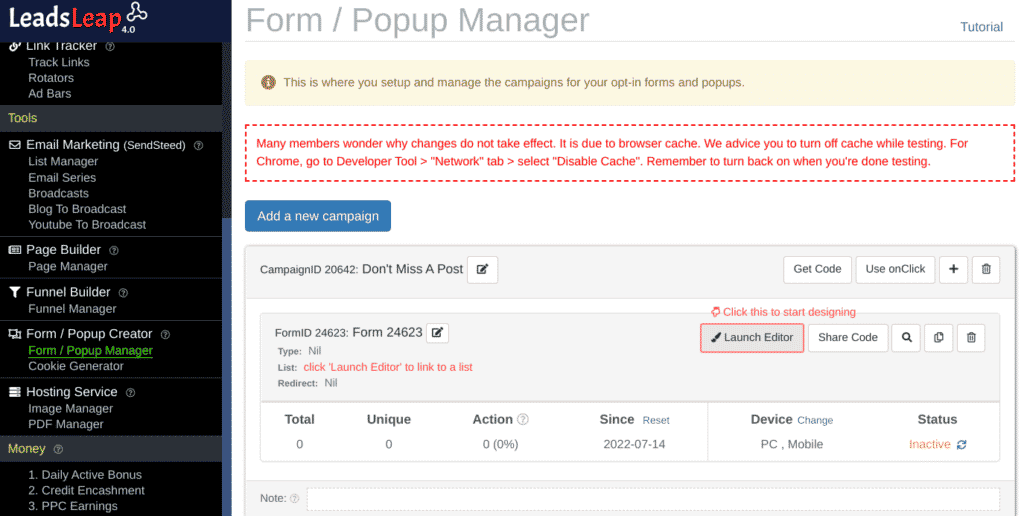
On the editor you need to choose an inline form and not a pop up one if you want the form to show at the bottom of your post like mine. Choose the Javascript option and then click on templates.
I have chosen the “Hey Can I Help You?” form to work on today.
Each part of the form has its own editor box over to the right side, and you just need to click on something in the form to bring up the editor box:
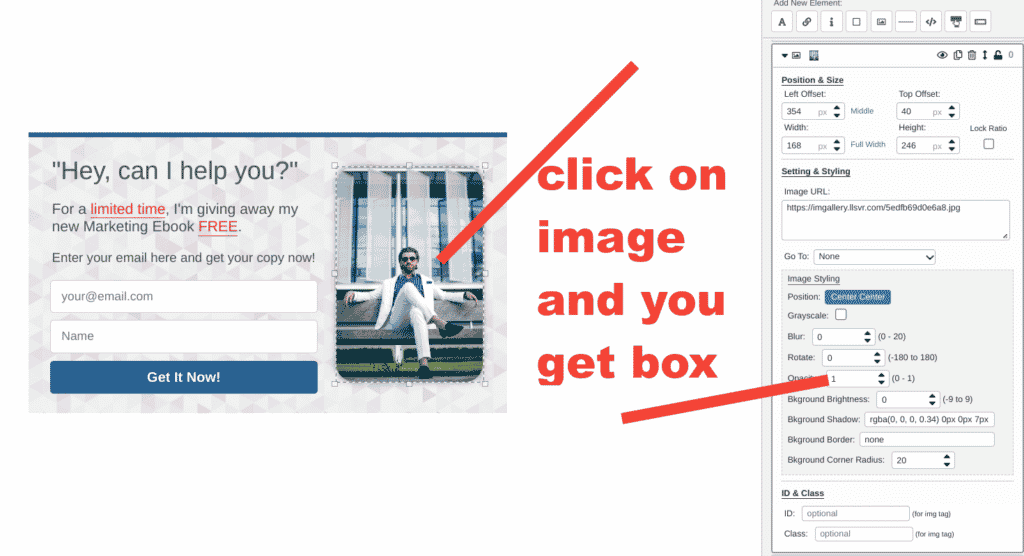
The first thing I do is delete the image (you can replace it with a different one, like a photo of you if you prefer). To delete the image I just click on the little bin icon in the editor box. Make sure you use the delete on the image block. Don’t worry there is an undo button at the top if you make a mistake.
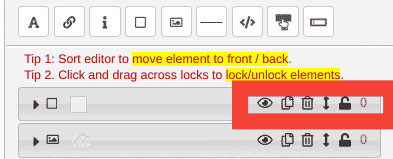
Next click on the text you want to change and you will see a mini text box editor in the side box. Just type whatever text you want on your form in that box and it will update on the form:
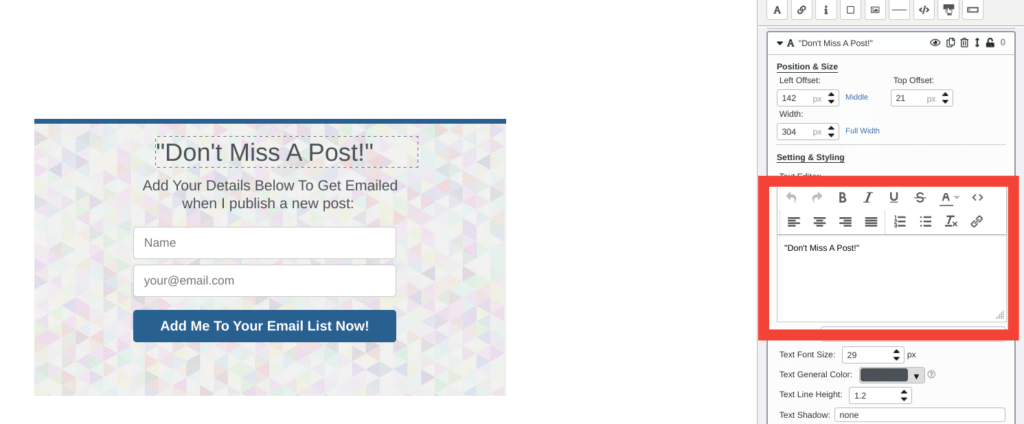
After removing the image the text will be all over the to side, so just drag it across to where you want it to be. Make sure the form is how you want it and remember to save your work.
Next you need to connect the form to an email list where the addresses will be saved. Click on the Choose List Manager option in the right menu to do this:
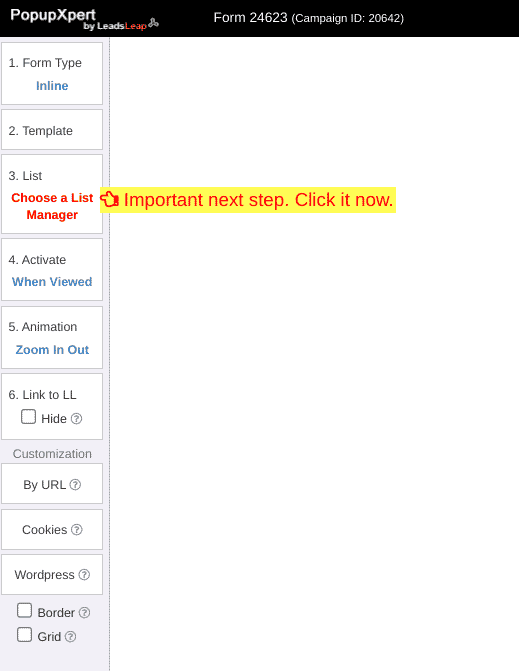
You will be directed to choose an email list or you can create a new one – I suggest calling the list the name of your blog, so I would use “Press The Word Subscribers”.
When you have published a new post you can then send a broadcast to your subscribers to let them know!
Adding the Form To Your Blog
When you have the form ready to add to your blog, first you should activate it. Click on the text “inactive” and it will activate and the text will turn green.
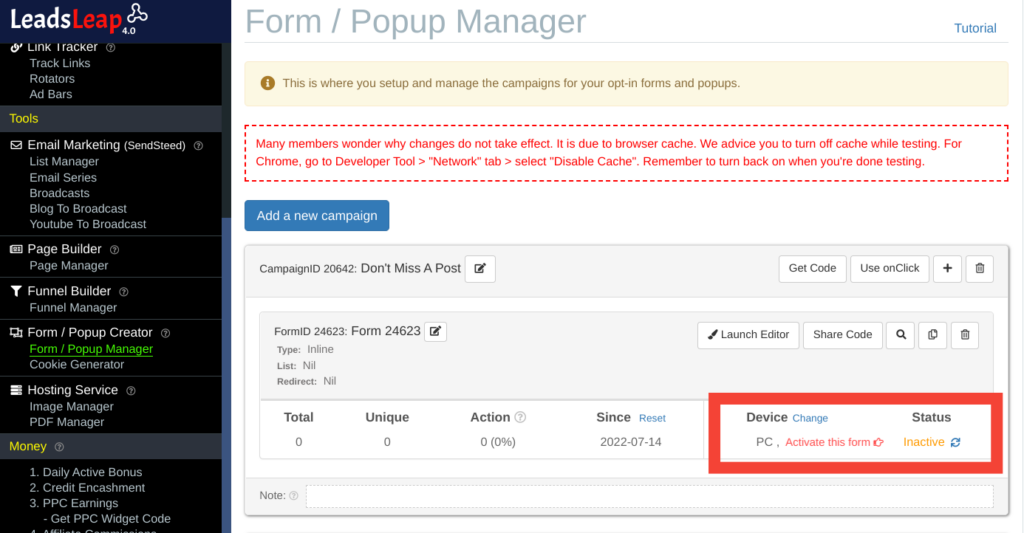
When activated, click on the get code button (not share code) and you will be asked a few questions. Choose WordPress for the platform, end of post for the where and you will be prompted to download the Leadsleap Plugin:
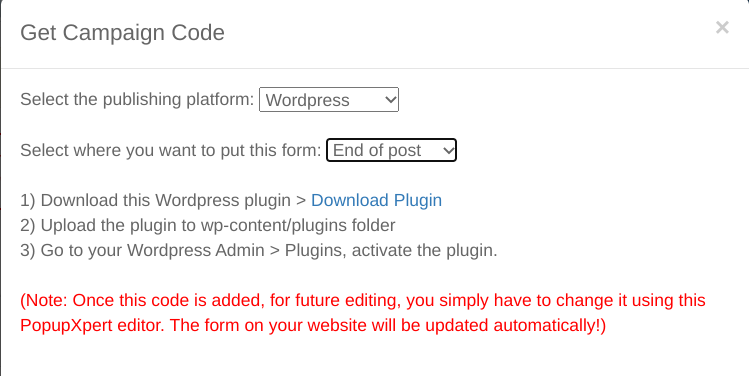
Simply upload the plugin to your blog plugin section and activate it. You will see the add new button at the top of the plugins section of your blog. Click that and you choose the file you have downloaded to your device. The Leadsleap Plugin will appear on the list along with an activate link underneath it:
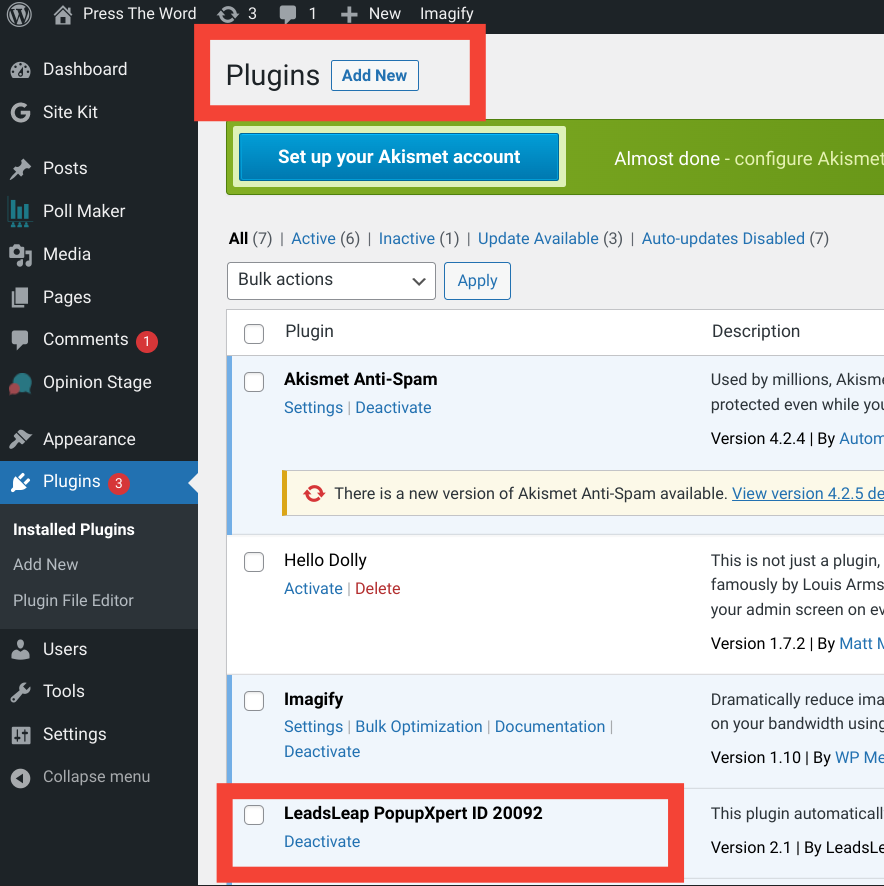
You will now have the “Don’t Miss A Post” form on your blog – it will be automatically added to EVERY post.
If you want to remove it at any time simply deactivate the Plugin again.
Great I am learning so much first from how to easily do a blog and posts, also some other ways of Marketing , adn also how to use the tools within Leads Leap! Excellent Good Content
Hey Steve when I clicked your name to get to your website got a blank page. I needed to click the blog menu to get any content.
Hope this helps
Cheers
Bryan
Glad you are enjoying it Steve! I have lots more to share with you as well 🙂
Leadsleap is a fantastic site with so many really useful tools – its definitely worth the time learning how to use them.
Thanks again Ellie another gem. Like Steve I too am learning so much from you.
Cheers
Bryan
You are so welcome, I am enjoying teaching these skills so much, and watching as all the blogs develop too!
Hey, Ellie, that little trick was really cool. Thanks for teaching it. This was something I’ve wondered for some time now.
Yes its a great thing to add a form like this to your blog posts – It will help you to get a lot of subscribers!
Omg! This was awesome! I created my own form 🙂 Thanks Ellie!!
Hello! This post couldn’t be written aany better!
Reading through this post reminds me of my giod old room mate!
He always kept talking about this. I will forward this page to him.Fairly certain he will hazve a good read.
Many thanks for sharing!
Also visit my page; mobil chat